$3.50
Download NowThe world's largest download marketplace
3,250,280 satisfied buyers
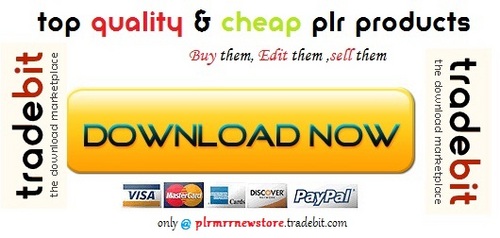
VIP Desk - Install Instructions - Quality PLR Download
VIP Desk
Help Section of VIP Desk
Section 1: How to install
Section 2: Understanding the Application
The installation is very easy. It's a step-by-step process as written below:
A. Upload files to your server :
- Download vipdesk.zip' to your local machine.
- Unzip the file
- Create a folder within public_html' on your server.
- Upload all the folders and files within helpdesk' to this new folder i.e.
- Change the permission for following to 777'
- 'config.php' within '/includes'
- Give '777' permission to '/download' folder
To run the admin panel of Helpdesk you need to click on Admin Panel' or enter following link in the browser:
https://www.tradebit.com
where,
https://www.tradebit.com, would be your domain name
newfolder: would be the name of the newly created folder, where you would have uploaded all the files and folder.
The Username and Password for login is admin'
B. Create a database and user in MySQL Database
- Open your cPanel (Control Panel) to access MySQL Database
- Create a database
- Create a User by providing username and password
- Link the database with the user
- Now open following link in browser:
https://www.tradebit.com
where,
https://www.tradebit.com, would be your domain name
helpdesk: this can be any foldername, which you would have uploaded.
Provide all the inputs for MySQL Database
- DB Host Name : This can be the IP address of the Database server or localhost'
- DB Name : The name of the database created in step B.
- DB User Name : The name of the user created and linked with the database.
- DB Password : Password of the user linked with the database.
- Now run the application/script you need to click on Index Page' or enter following link in the browser: https://www.tradebit.com https://www.tradebit.com
https://www.tradebit.com
where, https://www.tradebit.com, would be your domain name
newfolder: would be the name of the newly created folder, where you would have uploaded all the files and folder.The Username and Password for login is admin'
Section 2: Understanding the Application
VIP desk is a very useful application, which helps with dealing with the customers/members problem in a very efficient manner.
This application is divided into there modules, namely:
- Admin Module : This is for the administrator of the site, who would like to track the customer's complaints/suggestions and even can see the performance of the operators.
- Operator Module : This is for the authorized staff of the site, which the admin of the site will give access for answering the tickets for particular department.
- User Module : These are the customers of the site, who want to contact the admin or the support person of the site for their complains, suggestions, opinions or even for help.
These modules are explained in more details below:
A. Admin Module:
The admin of the site can reach this module through following link : https://www.tradebit.com
The default login details for this site is :
Username : admin
Password : admin
Admin has all the rights to keep track on the tickets logged by the customers and the status of it. Also, he has rights to assign any department to any operator.
The main function of the Admin is divided into sub-sections.
1. Trouble Shooter:
It has been seen that users face some very common problems. So, instead of asking them separately and answering each of them, it is always better to provide them the answers beforehand.
For handling this, Trouble Shooter' category is used. Here, admin can add such commonly asked questions with their answers. So that, the user can view them directly before asking them.
Admin has rights to add new topics by using Add New' option, edit the existing ones, and can even delete them by using View' option.
2. Departments:
It is always better to receive tickets from customers under some relevant categories, so that they could be managed properly. For this purpose, Departments' section is used.
It has two options:
- View : This lists all the available departments which can be even edited and deleted.
- Add New : Here admin can add new departments.
The user logs on a ticket under some department. This makes managing of tickets even easier.
3. Announcements:
At times, admin feels a requirement to inform some upcoming events or even want to share some news with all the users. For this purpose, this category is used.
Here, admin can add announcement. These announcements are visible to all the users.
Admin can add new announcements, and can even edit the existing ones. He can even delete the one, whose purpose has been served or which are no more required.
4. Knowledgebase:
There are also some commonly asked queries for particular product or department. For such queries, which are not very general and can't be included in the Trouble Shooter' category are added here with their answers.
Through View' all the existing topics can be viewed, edited and even deleted
Add New' is used to add new topic in the KnowledgeBase.
The topics can be searched for some given keyword using Search' option.
This Knowledgebase is accessible to Operators as well as staff for viewing. But Operators has rights to edit and delete them.
5. Downloads:
The files can be uploaded here, which the admin want to be accessible for all his users. As, there is no security measures taken for downloading such files and are also not restricted for a particular user, it is recommended that only such files which don't have any vital information should be uploaded here. Files in any format are accepted.
6. Operators:
This section deals with assigning and managing Operators. This section is further divided into 3 sub-sections:
- View : Here all the operators are listed. Admin has rights to edit any information for the operator and can even delete him.
- Add New : This is use for adding a new operator. Always, add a valid email-id as whenever a user sends a new ticket or response for any open ticket, then operator is intimated by email also.
- View Performance : This gives an idea about how the Operators are doing their job. As, for a good and profitable business, the customers need to be satisfied. So, it is very important to know, how quick and efficient are our Operator to solve the customer's query.
7. Tickets:
- Open Tickets : The number within brackets shows the total number of Open Tickets. When clicked on this link, lists all the tickets, which are opened. Admin can view the details for any such ticket, can even reply them, and have rights to close and delete them.
- Close Tickets The number within brackets shows the total number of Closed Tickets. When clicked on this link, lists all the closed tickets. Admin can view the details and the replies by the operator and the user. He can even re-open and delete them at any point .
8. Automated Emails:
This section deals with the editing of the emails that are sent to the operators and/or the user regarding the ticket status.9. Change Password:
This is for changing the admin login password.
B. Operator Module:
The operator can access the helpdesk through following link : https://www.tradebit.com
Operator needs to login with the details, which admin would have provided him.
The operator is responsible to answer the assigned tickets satisfactorily.
The sections under Operator Module are explained below:
1. Open Tickets: Here operator can see all the new as well as open tickets, for the departments, he is assigned. The number within brackets shows the total number of opened as well as new tickets.
Here ,
Department shows the department name, for which the ticket is logged .
Subject : The sublect of the ticket is displayed here
Last Reply : This gives information about the status of the ticket. There can be three states for open tickets namely:
- New Ticket : This tells that the ticket is newly logged by the user
- Waiting for user's reply : This tells that the ticket has been replied by the operator and is not waiting for the user's feedback
- Waiting for Operator's reply : This tells that the user has replied to his ticket (may be given some feedback or some more details etc) and now, this ticket needs Operator's reply.
Priority : This shows the importance and the urgency of the ticket to be answered. There are 5 levels of priorities namely:
- Low (Lowest)
- Medium
- High
- Urgent (Highest Priority)
Clicking on the subject' of the ticket shows the details of the ticket. Here, operator can see the message and his as well as other operator's replies (if any). He can reply and/or close the ticket.
2. Close Tickets: Here operator can see all the closed tickets, for the departments, he is assigned . . The number within brackets shows the total number of closed tickets for his assigned departments.
Here ,
Department shows the department name, for which the ticket is logged.
Subject : The subject of the ticket is displayed here
Priority : This shows the priority of the ticket. Same as in Open Tickets'
Clicking on the subject' of the ticket shows the details of the ticket. Here, operator can see the message and his as well as other operator's replies (if any). He can even reopen the ticket (if needed).
3. Knowledgebase: Here, the Operator can view the Knowledgebase topics as well as their answers, added by the Admin. This might help him in replying related kind of tickets without giving extra efforts. He can even edit and delete them as per the requirements.
4. Trouble Shooter: Here, the Operator can view the Trouble Shooter topics as well as their answers, added by the Admin. These topics can assist them in replying tickets with similar kind of problem. He can even edit and delete them as per the requirements. He also can add new topic to it using Add New' option.
C. User Module:
The user/customer of the site can access the helpdesk through following link : https://www.tradebit.com
The sections under Operator Module are explained below:
- Trouble Shooter:
User/Customer can view all the generally asked queries with their answers here.
Knowledge Base: All the common asked department-related queries are listed here. User can view them to get the answer to their queries before launching a new ticket.
User can even search for a particular topic by using Search' option. - Downloads: Here, user has access to all the downloadable files added by the admin. This option can be use to send some file which is valid and common for all the users.
Announcements: The announcements added by the Admin can be viewed through this section. The newly added announcements can be make out by seeing the date and time of the addition of the announcement.
- Ticket Status: User can check the status of his tickets through this section. He needs to provide the Key No and the email-id to view the status and the replies for that ticket.
If the inputs are valid, then the ticket gets listed.
The details can be viewed by clicking on the subject of the ticket. - Submit A Ticket: This is the section, where the user can logged a new ticket whenever he has some query or a feedback or even a suggestion. He needs to fill the form appropriately with proper department name and the priority, so that it could be answered by the appropriate operator.
- Popular Knowledgebase Topics: This list down the most popular knowledgebase topics. The popularity depends on the total number of times it had been viewed.
----------------------------------------------------------------------------------------------------------------------------------------------------
NEED HELP IN INSTALLING AND USING VIP HELPDESK?
----------------------------------------------------------------------------------------------------------------------------------------------------
If you require help setting up or using VIP Helpdesk at any time, you can access the online help center 24 hours a day at:
https://www.tradebit.com
I hope you enjoy this exciting new software!
Best of luck!
Copyright: The Internet Marketing Profits Center, Inc.
This file is sold by plrmrrnewstore, an independent seller on Tradebit.
| File Size | 1 megabytes |
| File Type | ZIP |
