Sold by teachucomp on Tradebit
The world's largest download marketplace
3,251,083 satisfied buyers
The world's largest download marketplace
3,251,083 satisfied buyers
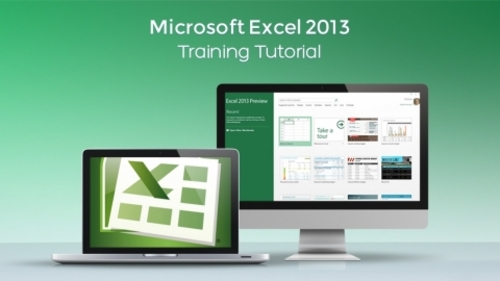
Microsoft Excel Training Tutorial v. 2013, 2010, 2007
Versions Covered: 2013, 2010 & 2007
Hours of Content: 10
Video Lessons: 222
Manuals: 3 (Introductory, Intermediate & Advanced)
Learn Microsoft Excel with this comprehensive course from TeachUcomp, Inc. Mastering Excel Made Easy features 222 video lessons with over 10 hours of introductory through advanced instruction. Watch, listen and learn as your expert instructor guides you through each lesson step-by-step. During this media-rich learning experience, you will see each function performed just as if your instructor were there with you. Reinforce your learning with the text of our three printable classroom instruction manuals (Introductory, Intermediate and Advanced), additional images and practice exercises. You will learn how to effectively create and format spreadsheets, charts, pivot tables and much more.
Whether you are completely new to Excel or upgrading from an older version, this course will empower you with the knowledge and skills necessary to be a proficient user. We have incorporated years of classroom training experience and teaching techniques to develop an easy-to-use course that you can customize to meet your personal learning needs. Simply launch the easy-to-use interface, click to start a video lesson or open one of the manuals and you’re on your way to mastering Excel.
Topics Covered:
Getting Acquainted with Excel
1. About Excel
2. The Excel Environment- 2013
3. The Excel Environment- 2010
4. The Excel Environment- 2007
5. The Title Bar
6. The Ribbon
7. The File Tab and Backstage View
8. The Microsoft Office Button- 2007 Only
9. Scroll Bars
10. The Quick Access Toolbar
11. Touch Mode
12. The Formula Bar
13. The Workbook Window
14. The Status Bar
15. The Workbook View Buttons
16. The Zoom Slider
17. The Mini Toolbar
18. Keyboard Shortcuts
File Management
1. Creating New Workbooks- 2013
2. Creating New Workbooks- 2010
3. Creating New Workbooks- 2007
4. Saving Workbooks- 2013
5. Saving Workbooks- 2010
6. Saving Workbooks- 2007
7. Closing Workbooks- 2013
8. Closing Workbooks- 2010 and 2007
9. Opening Workbooks- 2013
10. Opening Workbooks- 2010
11. Opening Workbooks- 2007
12. Recovering Unsaved Workbooks
13. Using the Window Command Group
14. Switching to Full Screen View
15. Working With Excel File Formats
Data Entry
1. Selecting Cells
2. Entering Text into Cells
3. Entering Numbers into Cells
4. AutoComplete
5. Pick from Drop-Down List
6. Flash Fill- 2013 Only
7. Selecting Ranges
8. Ranged Data Entry
9. Using AutoFill
Creating Formulas
1. Ranged Formula Syntax
2. Simple Formula Syntax
3. Writing Formulas
4. Using AutoSum
5. Inserting Functions
6. Editing a Range
7. Formula AutoCorrect
8. AutoCalculate
9. Function Compatibility- 2013 Only
Copying & Pasting Formulas
1. Relative References and Absolute References
2. Cutting, Copying, and Pasting Data
3. AutoFilling Cells
4. The Undo Button
5. The Redo Button
Columns & Rows
1. Selecting Columns & Rows
2. Adjusting Column Width and Row Height
3. Hiding and Unhiding Columns and Rows
4. Inserting and Deleting Columns and Rows
Formatting Worksheets
1. Formatting Cells
2. The Format Cells Dialog Box
3. Clearing All Formatting from Cells
4. Copying All Formatting from Cells to Another Area
Worksheet Tools
1. Inserting and Deleting Worksheets
2. Selecting Multiple Worksheets
3. Navigating Worksheets- 2013 Only
4. Navigating Worksheets- 2010:2007
5. Renaming Worksheets
6. Coloring Worksheet Tabs
7. Copying or Moving Worksheets
Setting Worksheet Layout
1. Using Page Break Preview
2. Using the Page Layout View
3. The Page Setup Dialog Box
Printing Spreadsheets
1. Previewing and Printing Worksheets- 2013:2010
2. Using Print Preview- 2007 Only
3. Printing Worksheets- 2007 Only
Helping Yourself
1. Using Excel Help
Creating 3D Formulas
1. Creating 3D Formulas
2. 3D Formula Syntax
3. Creating 3D Range References
Named Ranges
1. Naming Ranges
2. Creating Names from Headings
3. Moving to a Named Range
4. Using Named Ranges in Formulas
5. Naming 3D Ranges
6. Managing Named Ranges
Conditional Formatting and Cell Styles
1. Conditional Formatting
2. Finding Cells with Conditional Formatting
3. Clearing Conditional Formatting
4. Using Table and Cell Styles
Paste Special
1. Using Paste Special
2. Pasting Linked Formulas
Sharing Workbooks
1. Sharing Workbooks
2. Highlighting Changes
3. Reviewing Changes
4. Using Comments
5. Compare and Merge Workbooks
Auditing Worksheets
1. Auditing Worksheets
2. Tracing Precedent and Dependent Cells
3. Tracing Errors
4. Error Checking
5. Using the Watch Window
6. Cell Validation
Outlining Worksheets
1. Using Outlines
2. Applying and Removing Outlines
Consolidating Worksheets
1. Consolidating Data
Tables
1. Creating a Table
2. Adding an Editing Records
3. Inserting Records and Fields
4. Deleting Records and Fields
Sorting Data
1. Sorting Data
2. Custom Sort Orders
Filtering Data
1. Using AutoFilters
2. Using the Top 10 AutoFilter
3. Using a Custom AutoFilter
4. Creating Advanced Filters
5. Applying Multiple Criteria
6. Using Complex Criteria
7. Copying Filter Results to a New Location
8. Using Database Functions
Using What-If Analysis
1. Using Data Tables
2. Using Scenario Manager
3. Using Goal Seek
Table-Related Functions
1. The Hlookup and Vlookup Functions
2. Using the IF, AND, and OR Functions
Sparklines
1. Inserting and Deleting Sparklines
2. Modifying Sparklines
Creating Charts In Excel 2013
1. Creating Charts
2. Selecting Charts and Chart Elements
3. Adding Chart Elements
4. Moving and Resizing Charts
5. Changing the Chart Type
6. Changing the Data Range
7. Switching Column and Row Data
8. Choosing a Chart Layout
9. Choosing a Chart Style
10. Changing Color Schemes
11. Printing Charts
12. Deleting Charts
Creating Charts in Excel 2010 & 2007
1. Creating Charts
2. Selecting Charts and Chart Elements
3. Moving and Resizing Charts
4. Changing the Chart Type
5. Changing the Date Range
6. Switching Column and Row Data
7. Choosing a Chart Layout
8. Choosing a Chart Style
9. Printing Charts
10. Deleting Charts
Formatting Charts in Excel 2013
1. Formatting Chart Objects
2. Inserting Objects into a Chart
3. Formatting Axes
4. Formatting Axis Titles
5. Formatting a Chart Title
6. Formatting Data Labels
7. Formatting a Data Table
8. Formatting Error Bars
9. Formatting Gridlines
10. Formatting a Legend
11. Formatting Drop and High-Low Lines
12. Formatting Trendlines
13. Formatting Up/Down Bars
14. Formatting the Chart and Plot Areas
15. Naming Charts
16. Applying Shape Styles
17. Applying WordArt Styles
18. Saving Custom Chart Templates
Formatting Charts in Excel 2010 & 2007
1. Formatting Chart Objects
2. Inserting Objects into a Chart
3. Changing Chart Labels
4. Changing Axes Display
5. Changing the Chart Background
6. Applying Chart Analysis Lines
7. Naming Charts
8. Applying Shape Styles to Chart Elements
9. Applying WordArt Styles to Chart Elements
10. Saving Custom Chart Templates
Data Models
1. Creating a Data Model from External Relational Data
2. Creating a Data Model from Excel Tables
3. Relating Tables in a Data Model
4. Managing a Data Model
PivotTables and PivotCharts- 2013
1. Creating Recommended PivotTables
2. Manually Creating a PivotTable
3. Creating a PivotChart
4. Manipulating a PivotTable or PivotChart
5. Changing Calculated Value Fields
6. Formatting PivotTables
7. Formatting PivotCharts
8. Setting PivotTable Options
9. Sorting and Filtering Using Field Headers
PivotTables and PivotCharts- 2010:2007
1. Creating PivotTables and PivotCharts
2. Manipulating a PivotTable
3. Changing Calculated Value Fields
4. Applying PivotTable Styles
5. Creating a PivotChart
6. Setting PivotTable Options
7. Sorting and Filtering PivotTable Data
PowerPivot
1. Starting PowerPivot
2. Managing the Data Model
3. Calculated Columns and Fields
4. Creating KPIs
5. Creating and Managing Perspectives
6. PowerPivot PivotTables and PivotCharts
Power View
1. Starting Power View
2. Adding Report Visualizations
3. Changing the Layout of Report Visualizations
4. Using Undo and Redo in Power View
5. Formatting the Power View Sheet
6. Creating Multiples in a Chart
Slicers and Timelines
1. Inserting and Deleting Slicers
2. Modifying Slicers
3. Inserting and Deleting Timelines
4. Modifying Timelines
Security Features
1. Unlocking Cells
2. Worksheet Protection
3. Workbook Protection
4. Password Protecting Excel Files- 2013
5. Password Protecting Excel Files- 2010:2007
Making Macros
1. Recording Macros
2. Running and Deleting Recorded Macros
3. The Personal Macro Workbook
File Data
This file is sold by teachucomp, an independent seller on Tradebit.
| File Size | 1807 megabytes |
| File Type | ZIP |
