$23.95
Download NowSold by wallmann on Tradebit
The world's largest download marketplace
3,251,313 satisfied buyers
The world's largest download marketplace
3,251,313 satisfied buyers
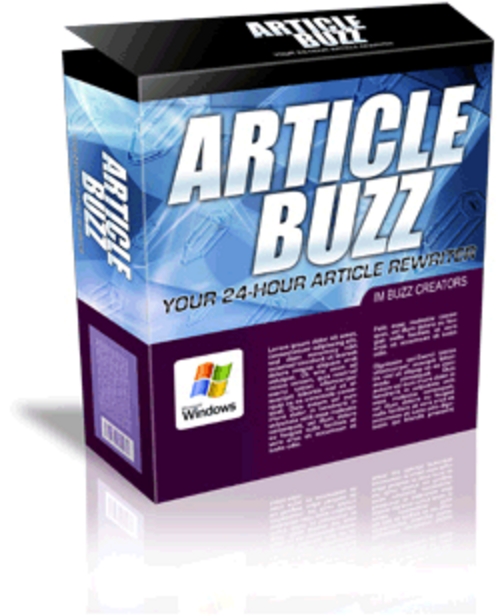
Article Buzz- Generate Unique Articles From One Article
Article Tool Instructions:
Step 1: Seed Articles
Input Folder: Browse through your hard disk and select the folder where you want the software to extract information from. This folder should contain articles in TXT format which can be opened with notepad. Once you select the folder, article tool will detect all the TXT files and will list them below.
Output Folder: This is where you want the output files to be extracted after you complete the whole manipulation process.
Select Articles: You can select individually the articles (found in input folder) in the list which has been presented to you or you can select all by clicking on the Select All button.
Note: provide as many files as possible so that the software will have a very large database of content from which it can pick information and your content will be more unique.
There are 3 options presented on the right, you may select one or all 3 choices. It depends what you want to do. For the purpose of this tutorial I'll choose all 3 so that you can see all the features that are presented in using this software.
Swap articles: this allows you to interchange content from one article to another. So it will just pick up a few sentences or paragraph to build up a new one.
Replace Synonyms: The software has a built in database of thousands of synonyms. If selecting this feature, you will allow the software to automatically substitute words with synonyms. You will also be able to set a of change to the content.
Insert Custom Text: This part allows you to enter multiple text and paragraphs that will be randomly entered at the top, middle and bottom of the articles.
OK now remember, I select all 3 options. Consequently all the features of the software will be enable.
Step 2: Swap Articles
Prefix Keyword: This is the filename of individual files to be used once the articles are being created.
Paragraphs per file: This refers to the number of paragraph you want each article to contain when created automatically.
Articles to create: Refers to the number of articles to be created in total.
Step 3: Synonym Manager
You can select a group of synonyms that you may want to use to manipulate the content. You can add your own synonyms or even some group synonyms. You can select a few of them or select all of them.
This part can be completely customized by you. Infact, this part is very important and will determine how good your output article will be. Providing an accurate "library" of words based on the article topics will greatly help in the quality of the output articles.
Step 4: Replacement Level
You can have multiple copies of the versions you want to create. Just enter a figure and they will be created.
You also choose the of the text to be manipulated. We recommend 15 for most cases. But if you have a very accurate synonyms list that you have personally added, you can go up 75. But again, you'll have to check it and see if everything is fine and the sentences are readable.
Step 5: Keywords To Ignore
These are keywords that you don't want the software to change within the content. Those words will remain intact. You can enter as many as you want.
Step 6: Insert Header, Middle and Footer
This part is for the 3rd option selected in step 1.
With this you can enter standard paragraphs which will be place at the top, middle and bottom of the articles. You can use ads and what ever content you wish to break the original article.
Step 7: Insert Text Blocks...
This is almost same as step 5 but instead it is more random. It adds multiple lines of text after one or 2 paragraph through out the whole article to make it unique.
Step 8: You are done!
Click the PROCESS NOW button and the articles will be created in the output folder you selected in step 1.
File Data
This file is sold by wallmann, an independent seller on Tradebit.
| File Size | 1 megabytes |
| File Type | EXE |
